Using Public List View
About this task
As an administrator, you have the read and write right to share the public list views, modify or delete them.
If you are not an administrator, you have the right to use the public list views, but not to modify it or delete it. You can only save, edit, delete your list views. You do not have the right to save as public any list view. If an administrator gives you the right to write a list view, then you can save, delete and share your list views as public.
Procedure
For administrators:
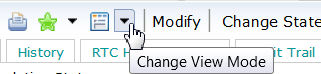
- If you select List View, the Customize List View option is enabled. The Customize List View window opens where, as an administrator, you can modify the Main, Attachments, and Customer current selections.
- If you select Tabbed View, the Customize List View option is disabled.
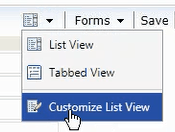
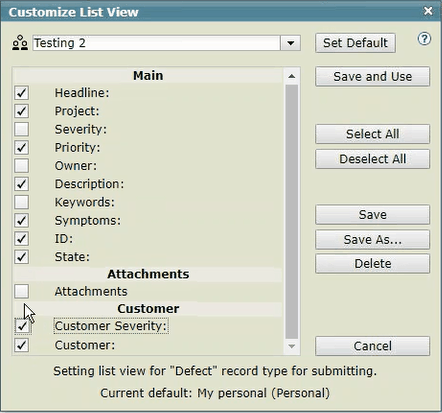
You can save the new list view by clicking on Save As button. You can save the new list view to be public if you check the Save as Public check-box. The new list view will appear under the Public List Views. If you do not check Save as Public check-box, the new list view is saved as personal and it will appear under Personal List Views.
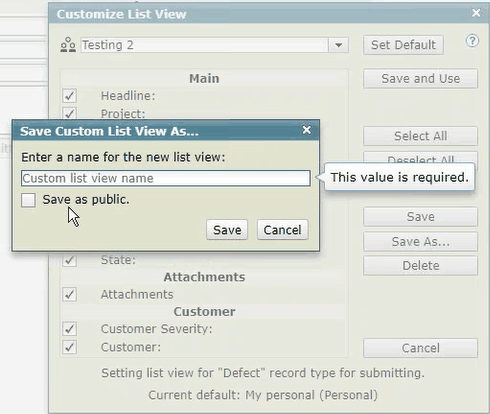
You can click on Save and Use button to save the new selections for the list view. An error page opens if mandatory fields are left empty. You can also set as default the new selections if you click Set Default button.
You can delete a list view from your Personal List Views and Public List Views.For users:
- If you select List View, the Customize List View window opens, and you can change
or save your personal new list view options for Main, Attachments, or Customer
selections but not as a public list view. There is no Save as Public check-box.
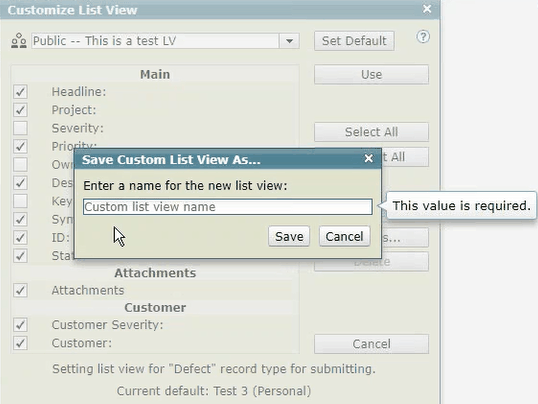
You can delete a list view from your Personal List Views but not from the Public List Views.